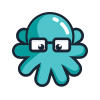Escalation Chains
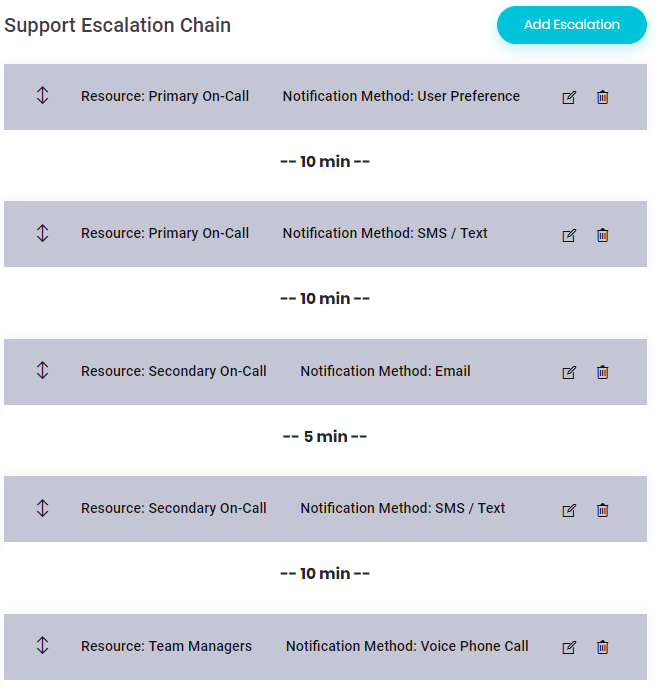
Never Miss an Alert
Configure escalation chains to make sure that someone is responding to your issues.Escalation chains allow you to notify members of your team using a variety of methods. Until an incident is acknowledged or resolved, notifications will continue to be sent based on how you've configured your escalation chain.
When configuring your escalation chain, first you need to decide who is contacted at each stage:
- Primary On-Call - This looks at your On-Call Calendar to determine who is currently the primary person you want to receive notifications for an incident.
- Secondary On-Call - This looks at your On-Call Calendar to determine who is currently the secondary or backup person person you want to receive notifications for an incident.
- Tertiary On-Call - This looks at your On-Call Calendar to determine who is currently the tertiary or next backup person person you want to receive notifications for an incident.
- A Specific Team Member - If you want a specific person to always receive a notification. For example, Bobby B. always wants an email when there's a dragon attack.
- All Team Members - Have all the team members receive the notification.
- All Team Managers - Managers differ from team members in Squid Alerts in that they have access to manage the on-call calendar and setup the escalation chain for their team. This option allow anyone that's setup as a manager of the team to be notified.
- All Team Members & Managers - When no one answers, sometimes you just want to notify everyone on the team.
After deciding who gets notified, the team manager can decide how they should be notified.
- Email - Sends an email with all the details along with a link to acknowledge the incident.
- SMS / Text - Sends a text with a shortened version of the incident. The recipient can acknowledge the incident by replying with ACK to the message.
- Voice Phone Call - Calls the team member's phone and reads the details of the incident. The recipient can press 1 to acknowledge the incident.
- User Preference - Users can specify their preferred method of communication (email, SMS, or voice). This will send out the message based on what that user has selected.
Time before escalation is how long to wait until triggering the next stage of the escalation chain. For example if you want to send an email when the incident comes in and then give 10 minutes before texting the on-call resources, set the Time Before Escalation to 10 minutes on the first step.